About Photoshop Actions
What are Actions (Macro) in Adobe Photoshop?
Action is a series of tasks you can record and save as
a single command. You can use actions to automate repetitive tasks, such as
resizing images or applying a series of filters. You can create your own
actions, or you can use actions that come with Photoshop or that are available
from other sources. To use an action, you simply select it from the Actions
palette and then click the "Play" button. Actions can save a lot of
time and effort, especially if you use them to perform tasks that you perform
frequently.
To create a simple action in Adobe Photoshop, follow these steps:
- Open
the Actions palette by going to Window > Actions.
- In the
Actions palette, click the "Create new action" button.
- In the
"New Action" dialog box, give your action a name and choose a
set to save it in. You can create a new set by clicking the "Create
new set" button.
- Click
"Record". Photoshop will begin recording your actions.
- Perform
the tasks that you want to include in your action. For example, you might
resize an image, apply a filter, or add some text.
- When
you have finished recording your actions, click the "Stop"
button in the Actions palette. Your action will now be saved and ready to
use.
- To use
your action, select it in the Actions palette and then click the
"Play" button. Photoshop will perform all of the tasks that you
recorded in the action.
Why use Actions
- Use
actions to save time: If you find yourself performing the same tasks over
and over again, consider creating an action to automate the process.
- Use
actions to batch process images: You can use actions to apply the same set
of tasks to multiple images at once. This can be especially useful for
tasks like resizing or adding a watermark to a large number of images.
- Use
actions to create special effects: By combining different tasks in an
action, you can create all kinds of special effects, such as retro photo
effects, artistic filters, or even animations.
- Edit actions to fine-tune their behavior: If you need to make changes to an action, you can edit it by double-clicking on it in the Actions palette. This will open the Action options dialog box, where you can add, delete, or rearrange the tasks in the action.

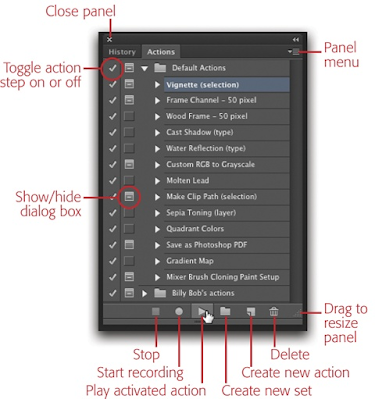










No comments:
if you have any doubts please let me know